How to Migrate a WordPress Site From WP Engine to Another Host? One of my websites was hosted on WP Engine since 2013. But, last years ago I have decided to migrate WordPress site from WP Engine to new host for some reasons. It is just a personal problem.
For migrating your website from WP Engine, it is somewhat similar when you want to move your site to another host. The different for WP Engine is just their user interface and navigation.
So, let’s we start tutorial how you can move your site from WP Engine.
Migrate a WordPress Site From WP Engine
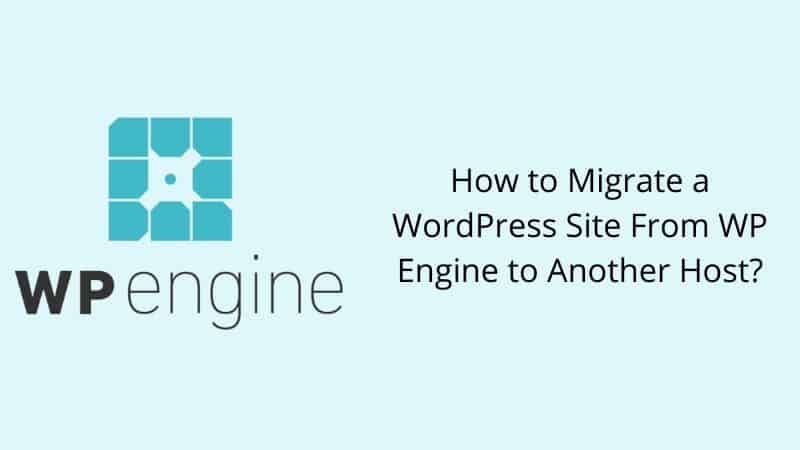
Before start, make sure you have subscribed any web hosting provider.
Step 1: Log into your WPEngine.
Step 2: Select your site installed.

Step 3: Then, scroll down until you find this option. Click on Backup points.
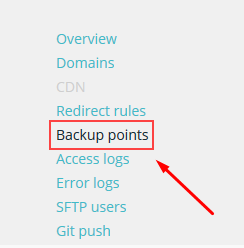
Step 4: Select your website that you wish to backup, then click on Back up now button
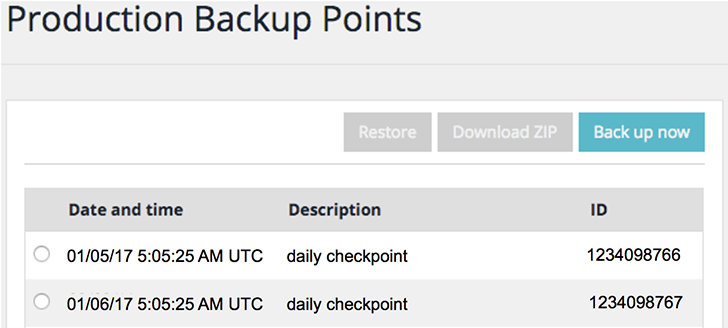
Step 5: Next, you will see like as this screenshot below. Make sure you choose Full backup content. If you want alert after finish, just put your email in Send notification to. Then, click the Start production backup ZIP button. Now waiting to receive notification.
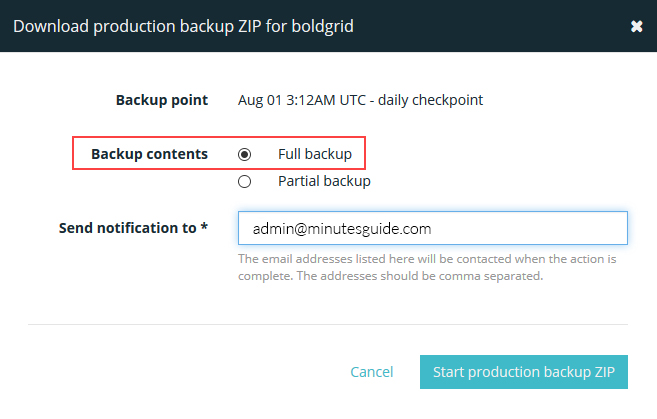
Step 6: After you receive notification, download your backup file then extract it. You need to delete these files because it just a rubbish file.
- wp-content/mu-plugins/mu-plugin.php
- wp-content/mu-plugins/wpengine-common/
- wp-content/mu-plugins/slt-force-strong-passwords.php
- wp-content/mu-plugins/force-strong-passwords/
- wp-content/mu-plugins/stop-long-comments.php
- wp-content/advanced-cache.php
- wp-content/object-cache.php
Then, please re-zip your file again.
Moving Your File and Database to New Host
Now, it’s time for moving your site and restore it to the new host.
Step 1: Make sure you have done for these.
- Create a new database
- Change nameserver for new host (to point your web with new hosting)
- Transfer domain (if needed)
When you have done for these, you can go to next step.
Step 2: Upload all your backup file into the installation directory (in ZIP format). To do this, you can use FTP or cPanel. If your file is a big size to upload, please decide to use FTP.
Step 3: After finish upload, then you need to extract your backup file.
Step 4: Next, find your database backup in the wp-content folder. The name of the database is mysql.sql. You need to upload it into your new database which you have created just now.
Step 5: To upload database, you must use database client like phpMyAdmin. If your file larger than 50MB, you need help from your hosting support to do this because you are not allowed to upload database size over 50MB.
Step 6: Last but not least, after you finish upload the database, you must configure your setting in wp-config. In wp-config you must change the database name, database username, and database password. You get this all during you create a new database just now.
After finish change database credential, now your website can connect to the database. Your website should be live now.
Conclusion
In this tutorial, you have learned how to transfer your WOrdpress from WPEngine to another host.
We know this process very tricky and technical process. If you confuse, just drop me a comment and I will reply.


If you like this article, then please FOLLOW our Linkedin, Twitter, YouTube, Pinterest, and Facebook. Do not forget to check our services page to upgrade your WordPress. If you find this post has an issue with copyright, outdated, or in error, please contact us to fix it.
Wonderful tips. Thanks a lot!
Thanks 🙂