How to add Custom Field in WooCommerce Checkout Page | By default, WooCommerce does not have a function for you to make custom field in the checkout page. However, WooCommerce allows you to add this function with some trick either you use a coding or plugin.
Sometimes, you no need several fields which have provided by WooCommerce. For example a Company name maybe it not useful for your customer and you want to change this to another field. Yes, you can. So, how?
Add Custom Field in WooCommerce Checkout Page
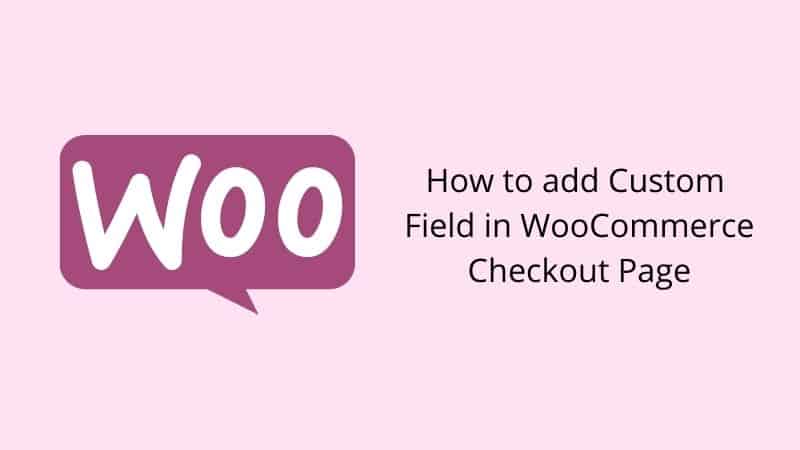
Today, I will show you three ways how you can add this function into your WooCommerce site.
Method 1: Use Extension From WooCommerce
Yes. For your information, this is a way how WooCommerce makes money. They deliberately not add custom field function in the Checkout page, so you must buy their extension to get this special function.
It does not matter. This way is how they make money and grow their business.
If you like to get this function, just go to their product Checkout Field Editor and pay for several bucks.
Method 2: Use Third-Party Plugin
If you are not ready to use the extension from WooCommerce, you have more budget with WooCommerce Checkout Manager.
Yes, it is free! But it has the limit function. I think, although it has a limit function, it already enough what you need. Just try it and install this plugin on your site.
Method 3: Use Coding
If you want to use coding, first and foremost you must create a child theme. So, if you update your theme for the next version, your coding will not lose.
Let’s start. Copy the code below, and paste into your functions.php
Then, you will see at checkout page like this.
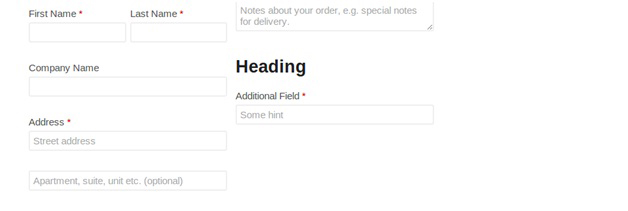
After that, add the code below. This code is used for data validation of the custom field.
For the customer’s additional information be saved, add the code below.
Conclusion
In this tutorial, you have learned how to add or remove a custom field in WooCommerce checkout page. If you have any confusion, please leave us a comment below.

