How to Change WordPress Admin Username? Are you trying to change the admin username? After you install WordPress, you no more chance again to change your username directly. If you want to continue it, you must do several steps before you can change.

So, in this tutorial, I will show you how you can change admin Username in easy ways. There are three ways how you can do it.
Change WordPress Admin Username

Method 1: Using a plugin to change username
Step 1: Log into your WordPress and navigate to Plugins >>> Add New.
Step 2: Install plugin named Username Changer.
Step 3: Navigate to Users » Username Changer page.
Step 4: Select the username you want to change, and then enter the new.
Step 5: Click on changes button and you are done.
Method 2: Change via phpMyAdmin
Step 1: Log into your cPanel.
Step 2: On database section, click phpMyAdmin
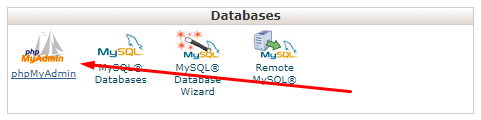
Step 3: Choose your database properly.
Step 4: Click on the xxxx_users table and click edit. The description like as picture below.
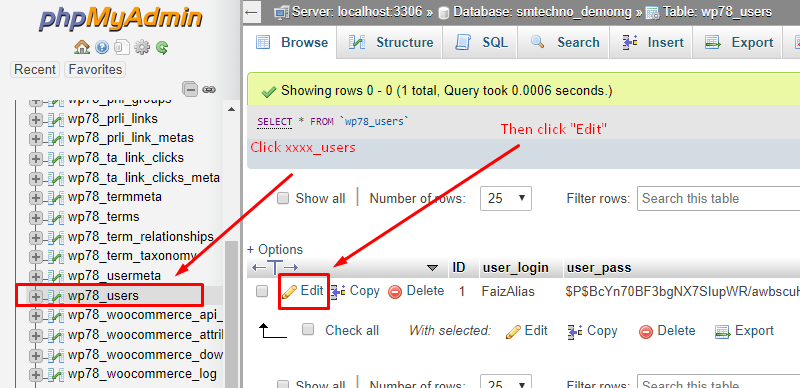
Step 5: Change old username to new username on field user_login.
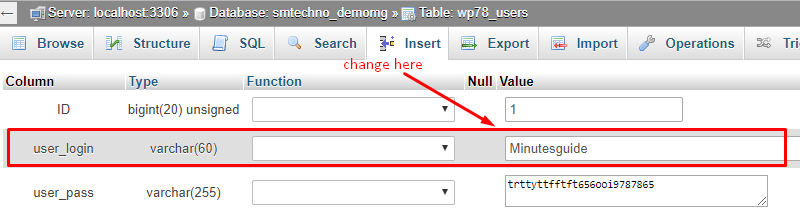
Step 6: Click on the Go button and you are done.
Method 3: Delete the old one and add new admin
Step 1: Log into your WordPress.
Step 2: Navigate to User » Add New Users.
Step 3: So, add all new info here with new Username of admin.
Step 4: After finish click Add New User button to save it.
Step 5: Navigate to User » All Users. Delete the old one.
Step 6: During deleting, WordPress system will warn you what you want to do with all content write under this username.
Step 7: Make sure you choose the ‘Attribute all content to:’ option and select the new user you just created minutes ago.
Step 8: Then, click on Confirm deletion button and you are done!
Now, test your site log in with the new username.
Conclusion
In this tutorial, you have learned how to change your WordPress admin username in three ways. Choose which ways more suitable for you.

