How to Check Server Type of Website | Knowing the type of server that powers your website can be incredibly helpful for troubleshooting, optimizing performance, or planning for future upgrades. Whether you’re a beginner or an experienced webmaster, identifying the server type can provide insights into your hosting environment.
How to Check What Type of Server Is Running on Your Website
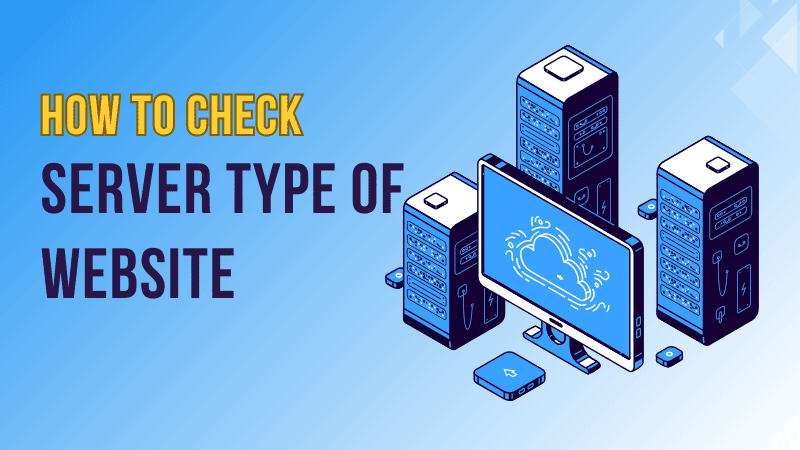
In this tutorial, we’ll walk you through several methods to determine the type of server running your website.
What Is a Web Server?
A web server is a software that processes requests and delivers web pages to users’ browsers. Common types of web servers include:
- Apache
- Nginx
- IIS (Internet Information Services)
- LiteSpeed
- Node.js
Each server type has its features and configurations, so knowing what you’re using is essential for managing your website effectively.
Method 1: Using Online Tools
Several free online tools can quickly identify the type of server your website is running on. These tools analyze your website’s HTTP headers and provide detailed information about the server. Here’s how you can use them:
Step 1: Visit an online server checker tool like WhatIsMyIPAddress or MXToolBox.
Step 2: Enter your website’s URL.
Step 3: Review the results to find information about the server type.
Look for entries like Server: Apache or Server: nginx in the analysis.
Method 2: Using Browser Developer Tools
Modern browsers come equipped with developer tools that allow you to inspect HTTP headers, where server details are often included.
Step 1: Open your website in a browser (e.g., Chrome, Firefox, Edge).
Step 2: Right-click on the page and select Inspect or press Ctrl+Shift+I (Windows) or Cmd+Option+I (Mac).
Step 3: Navigate to the Network tab.
Step 4: Refresh the page to capture network activity.
Step 5: Click on the first request (usually your website’s URL) and check the Headers section.
Step 6: Look for the Server field to display information about the server type.
Method 3: Using Command-Line Tools
If you’re comfortable with command-line interfaces, you can use tools like curl or telnet to check the server type.
Using curl
Step 1: Open a terminal or command prompt.
Step 2: Run the following command: curl -I https://yourwebsite.com
Step 3: Look for the Server field in the output.
Using telnet
Step 1: Open a terminal or command prompt.
Step 2: Run the following command: telnet yourwebsite.com 80
Step 3: Type the following and press Enter Twice: HEAD / HTTP/1.1 Host: yourwebsite.com
Step 4: Review the response for the Server field.
Method 4: Checking Your Hosting Control Panel
Many hosting providers display server details in their control panel or dashboard. Here’s how to find them:
Step 1: Log in to your hosting account.
Step 2: Navigate to the section that displays server information (e.g., cPanel, Plesk, or custom dashboards).
Step 3: Look for details like server type, version, or software.
Method 5: Using PHP or Other Scripts
If you can access your website’s code, you can create a simple script to display server information.
Using PHP
Step 1: Create a new file named server-info.php in your website’s root directory.
Step 2: Add the following code:
<?php echo $_SERVER['SERVER_SOFTWARE']; ?>Step 3: Access the file in your browser (e.g., https://yourwebsite.com/server-info.php).
The output will display the server type and version.
Important: Delete this file after checking the server information to prevent exposing sensitive data.
Conclusion
Understanding the type of server running your website is crucial for effective site management. Whether you use online tools, browser developer tools, the command line, or hosting dashboards, these methods will help you uncover the necessary information.
If you found this guide helpful, feel free to share it or leave a comment with your thoughts or questions!
FAQ
Why is it important to know the server type?
Knowing the server type helps troubleshoot issues, optimize performance, and ensure compatibility with specific software or configurations.
Can I determine the server type for any website?
Yes, but some websites may use tools or settings to hide their server details for security reasons.
What if the server information is hidden?
You may not see the Server field in the HTTP headers if the server information is hidden. In such cases, you may need access to the hosting environment or contact your hosting provider.
Are online tools safe to use to check server type?
Yes, reputable online tools are safe and do not harm your website. They only analyze public HTTP headers.
What should I do if I can’t access the server information?
Contact your hosting provider for assistance. They can provide detailed information about your server.

