Maybe you have some reason why you want to remove a website from Google Search Console. For example, you have deleted your old website and replace it with a new domain. So, you need to completely remove your old site which is it was indexed in search engines before.
But, how to do it after you already adding a website to Google Search Console?
Follow this simple step.
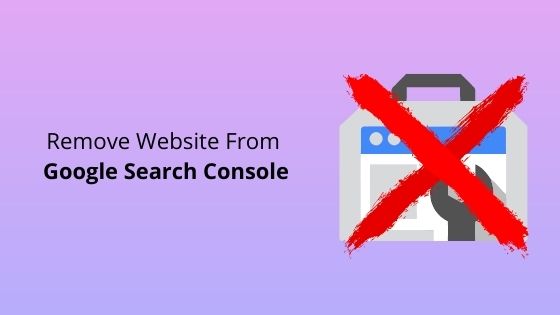
How to Completely Remove Website From Google Search Console
In this guide, you can remove specific URL of your site too. For example, you want to remove your privacy page on your site.
Step 1: First, make sure you log in to your Gmail account and go to the Google Search Console dashboard.
Step 2: Menu on the left, go to settings.
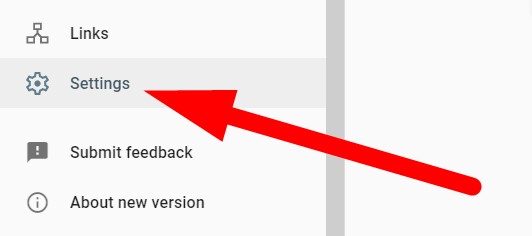
Step 3: Scroll down, on the About section, click on remove property button.
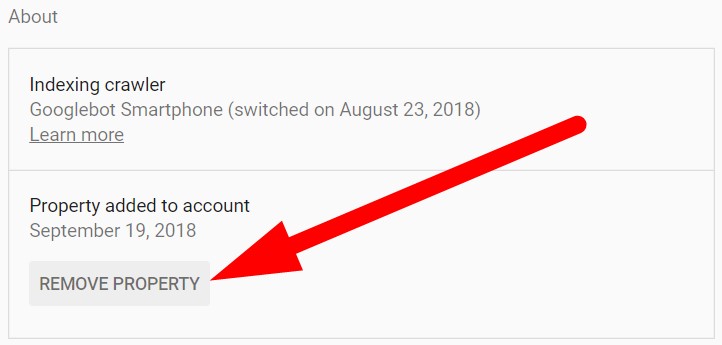
Then, it will popout like the picture below and click on remove property button.
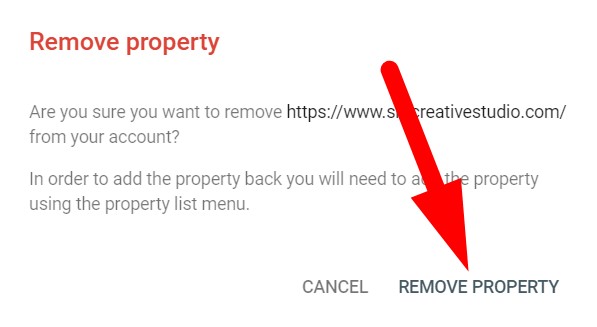
Until this step, you have finished delete your website from the Google Search Console.
If you want to remove ownership verification too, continue the step below.
Step 4: Go to settings and and then choose the ownership you want to remove.
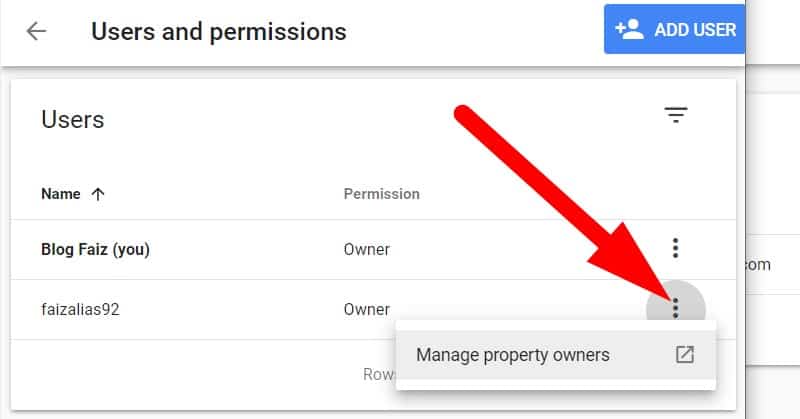
Click on manage property owners.
Step 5: Then, click on link Unverify to remove the verified owner.
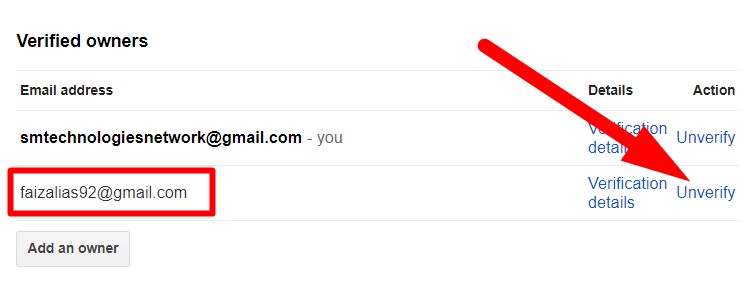
And please make sure you delete verification files or DNS records where you have done before for the verification process. Then click on the Unverify button.
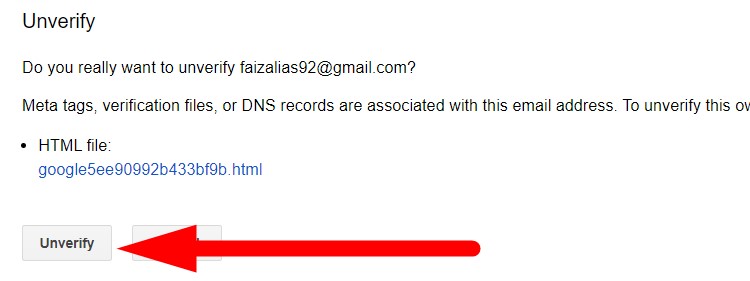
Now, you are completely remove your site in Google Search Console.
Done!
Conclusion
In this tutorial, I have shown you how to remove website from Google Search Console. This tutorial quite tricky but if you follow step by step, you can do it smoothly.


0 Comments