How do you find broken links and fix them? | Broken links can disrupt the user experience and negatively impact your WordPress website’s SEO. Visitors encountering 404 errors or broken links might leave your site, increasing bounce rates. Fortunately, several effective methods exist to locate and fix broken links in WordPress. In this guide, we’ll explore the best ways to identify broken links, discuss tools and plugins you can use, and outline steps to resolve these issues efficiently.
Table of Contents
How to Find Broken Links in WordPress
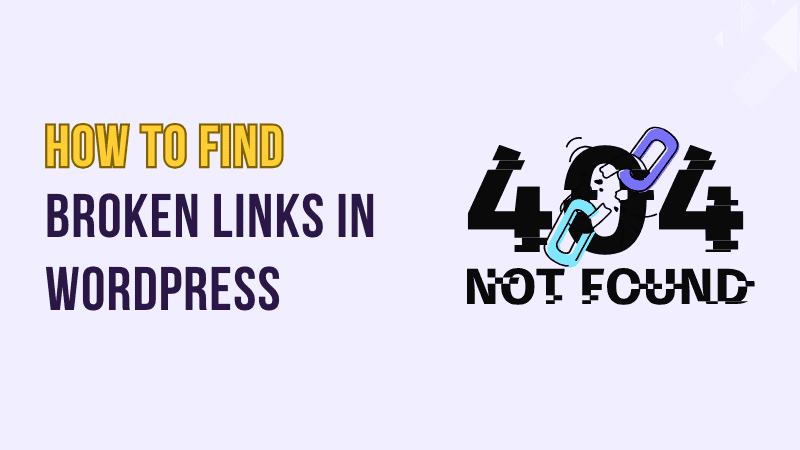
Why Broken Links Matter
SEO Impact
Broken links create a poor user experience, which search engines like Google take into account. They can harm your website’s rankings by signaling low-quality content or maintenance issues. This can reduce traffic, affecting your website’s visibility and potential revenue.
User Experience
Visitors encountering broken links may leave your site feeling frustrated. This can lead to reduced trust in your brand and lower conversions. Broken links disrupt the navigation flow, making it harder for users to find the necessary information.
Accessibility
Broken links can also create accessibility challenges, as some users may rely on structured navigation tools that depend on adequately functioning links. This can exclude specific segments of your audience, particularly those using screen readers or other assistive technologies.
Common Causes of Broken Links
- Moved or Deleted Content: Pages or posts that have been moved or deleted without proper redirects.
- Typos: Errors in manually entered URLs.
- Changed Permalinks: Updates to URL structures without setting up redirections.
- Third-Party Links: Links to external websites that have been moved or deleted.
- Incorrect Migration: Errors during website migration, such as broken image links or incomplete URL updates.
Methods to Find Broken Links
1. Using Online Broken Link Checkers
Several free and premium online tools can scan your website for broken links. Some popular options include:
- Dead Link Checker: A simple tool that scans your website for dead links. It’s user-friendly and provides reports that highlight problematic URLs.
- BrokenLinkCheck.com: This tool allows free site scans and provides detailed reports, including broken links’ locations within your content.
Steps to Use Online Tools:
- Visit the chosen tool’s website.
- Enter your website URL.
- Run the scan and download the report for review.
2. Using WordPress Plugins
WordPress offers a variety of plugins that can help identify and manage broken links. Here are some recommended ones:
a. Broken Link Checker
This popular plugin continuously scans your site for broken links and notifies you via the dashboard or email. It allows you to edit or unlink the broken links directly.
How to Use Broken Link Checker:
- Install and activate the plugin from the WordPress plugin directory.
- Go to Settings > Link Checker to configure settings.
- View the report under Tools > Broken Links and take action.
b. SEMrush
While not exclusively a WordPress plugin, SEMrush offers powerful broken link-checking features. You’ll need to connect your WordPress site to use its tools.
Steps:
- Sign up for SEMrush and connect your website.
- Run a Site Audit to detect broken links.
- Review the broken link section in the audit report.
c. All-In-One SEO
This comprehensive SEO plugin includes broken link monitoring as part of its premium features. It’s a great choice if you’re already using it for SEO.
3. Using Google Search Console
Google Search Console is an essential tool for webmasters, offering insights into your website’s performance, including broken links.
Steps to Find Broken Links:
- Log in to your Google Search Console account.
- Navigate to Coverage > Pages.
- Look for errors like “404 Not Found.”
- Click on the error to view affected URLs.
4. Using Desktop Applications
If you prefer an offline approach, desktop applications like Screaming Frog SEO Spider can be helpful.
Steps:
- Download and install Screaming Frog SEO Spider.
- Enter your website URL in the tool.
- Analyze the crawl report to identify broken links.
5. Manually Checking Links
While time-consuming, manually reviewing links in your WordPress posts and pages ensures you catch specific issues that automated tools might miss. This is particularly useful for smaller websites.
How to Fix Broken Links
1. Update URLs
Replace broken URLs with the correct ones. This is particularly important for typos or moved content. Regularly reviewing your content ensures these issues are identified and resolved promptly.
2. Set Up Redirects
Use a redirection plugin like Redirection to redirect old URLs to the correct ones. Proper redirects ensure users and search engines are seamlessly guided to the new content.
Steps to Set Up Redirects:
- Install and activate the Redirection plugin.
- Go to Tools > Redirection and set up a new redirect.
- Test the redirect to ensure it works properly.
3. Remove Links
Consider removing the broken link altogether if the content is no longer available. Ensure this does not disrupt the flow of your content.
4. Contact External Site Owners
For broken third-party links, contact the site owners and request updated URLs. This can help maintain the value of your external references.
5. Monitor Regularly
Schedule regular checks using plugins or tools to ensure that new broken links don’t go unnoticed. Automation can simplify this process.
Tips for Preventing Broken Links
- Use Permalinks Properly: Avoid changing permalinks unless necessary. If changes are made, set up proper redirects.
- Keep Content Organized: Maintain a structured content strategy to reduce the risk of outdated links.
- Test Before Publishing: Always verify all links before publishing new posts or pages.
- Leverage Automation: Enable automatic link checking through plugins like Broken Link Checker.
- Regular Backups: Regular backups ensure you can recover content if something goes wrong during updates or migrations.
Advanced Techniques for Managing Links
- Link Management Tools: Use advanced tools like Ahrefs to monitor your link profile and detect broken links.
- Custom 404 Pages: Create a 404 page that helps visitors navigate to other parts of your site instead of leaving.
- Internal Link Audits: Regularly audit internal links to ensure your site structure remains solid.
Conclusion
Broken links in WordPress can damage your site’s SEO and user experience, but they’re easy to find and fix with the right tools and strategies. Whether you use online tools, WordPress plugins, or Google Search Console, addressing broken links should be a regular part of your website maintenance routine. Keeping your links healthy and functioning will create a better visitor experience and maintain a strong SEO presence. Investing in proper link management not only improves usability but also ensures your website remains competitive in search rankings.
FAQ
What is a broken link?
A broken link is a hyperlink that points to a URL that no longer exists or cannot be accessed. It often leads to a 404 error page.
How do broken links affect SEO?
Broken links can negatively impact your SEO by signaling to search engines that your site is poorly maintained. They can reduce your rankings and user trust.
Are there free tools to check for broken links?
Yes, tools like BrokenLinkCheck.com and Dead Link Checker offer free options to scan your website for broken links.
Can plugins slow down my WordPress site?
Some plugins, like Broken Link Checker, can use significant server resources. Consider running checks during low-traffic periods or using lightweight alternatives.
How often should I check for broken links?
Regularly checking for broken links every 1-2 months is a good practice, especially if your site has frequent updates or external links.
What should I do if a third-party link is broken?
Contact the site owner for an update if a third-party link is broken. Alternatively, replace the link with similar content from another source or remove it if it’s no longer relevant.
Can broken links occur after a website migration?
Yes, broken links are standard after website migrations due to changes in URL structures. Use a redirection plugin to fix them promptly.


0 Comments