Are you searching how to find WIFI password on Windows 10? Maybe you have a situation where is you have forgotten your password Wi-Fi. Before this WIFI auto connected with your old device. But, when you have a new device and need the same WIFI connection, you forget right?
So, in this guide, I try to show you how you can get your forgotten password WIFI in your Windows 10.
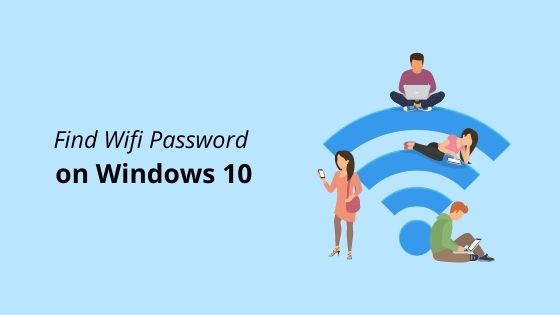
How to Find Your Wifi Password on Windows 10
To be clear, this guide for those who want to get password WIFI where you have connected it on your Windows 10 before this. Then, when you have a new device and you need the same WIFI connection, you forgot about it. If you have this situation, this guide is for you.
Step 1: Firstly, locate on lower right corner on your Windows 10 and you will see like the picture below.
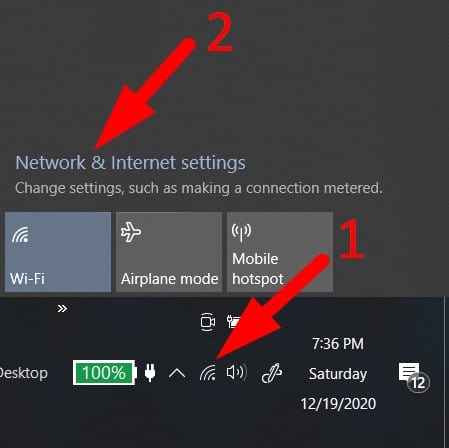
Click on Wifi icon and click on Network & Internet settings.
Step 2: Next, click on Network and Sharing Center
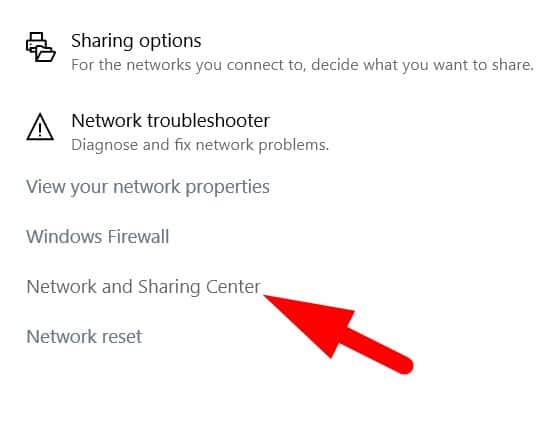
Step 3: Then, click on currently connected WIFI on your Windows 10.
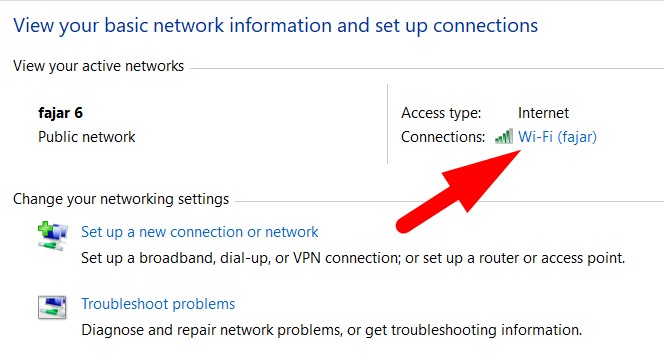
Step 4: Then, the popup will appear on your screen. Click on Wireless Properties.
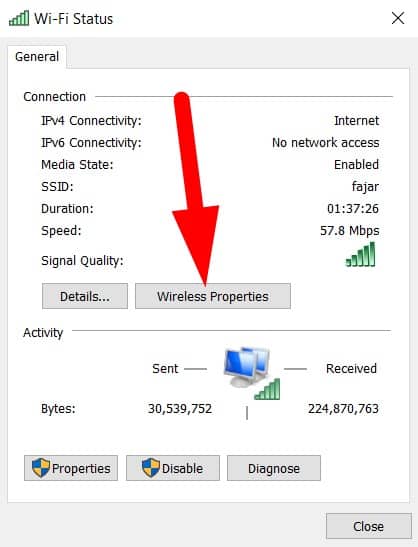
Step 5: Next, click on security button. Then tick on Show characters. Automatically, the WIFI Password connected on your Windows 10 will reveal.
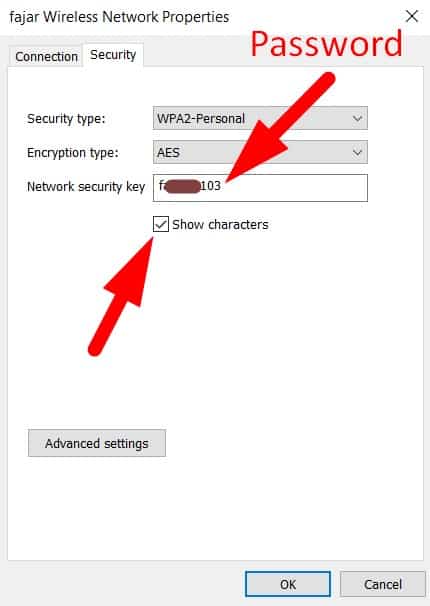
So, these are the steps how you can find the WIFI password on Windows 10.
Conclusion
In this guide, I have revealed to you how to find the WIFI password in Windows 10. So, if you forget the password of your WIFI, you can follow this guide.
Hope this guide help you a lot.


0 Comments