How to Increasing WordPress Memory Limit? Before this, we have written an article about how to increase the Maximum upload file size WordPress. The method to fix is quite the same but it has a little bit different. Now, we want to show you how to raise the WordPress memory limit.
Increasing WordPress Memory Limit
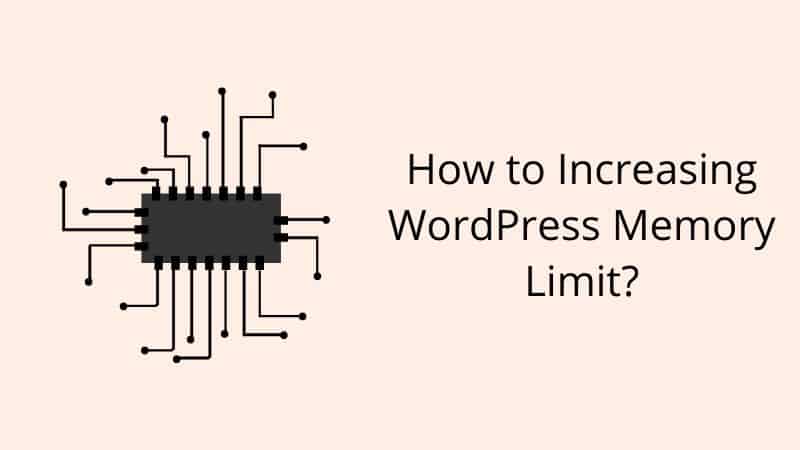
There are three methods you can do. Just follow which one you comfortable with it.
Method 1: Edit your wp-config.php file
Step 1: Log into your cPanel
Step 2: Navigate to your WordPress installation and go to wp-config.php file. Click edit this file.
Step 3: Copy and paste the code below it into your wp-config.php file at very bottom before the line “Happy Blogging”:
define('WP_MEMORY_LIMIT', '256M');Method 2: Edit your .htaccess file
Step 1: As usual, log into your cPanel
Step 2: Go to .htaccess file in your WordPress installation.
Step 3: Add the code below to it.
php_value memory_limit 256MMethod 3: Contact Your Support
If the two steps above not working for you, just contact your host provider to help you with this problem. Make sure if you want to choose a good web hosting provider, please consider about their support. If they good in support, choose them.
Conclusion
In this tutorial, you have learned how to increasing WordPress memory limit. With this problem, you should not worry because this is a common problem in WordPress


0 Comments