How To Set Featured Products in WooCommerce? Set featured products in WooCommerce is the best idea to promote your specific item listed in your shopping cart. Based on my experience, I can increase my sales by 15%-30% every month. Pick your hot item and featured it.
But, not all users know about this features and how to do it.
In this tutorial, we will show you how you can be featured your specific products in WooCommerce.
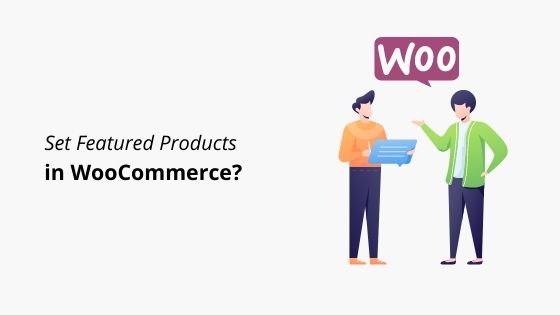
Set Featured Your Products in WooCommerce
Here, I will show you two methods how you can featured your products on homepage on your online shop.
Before we start, make sure you have logged on you WordPress site.
Method 1: Set Featured Products by Star It
Step 1: Navigate to Products » All Products.
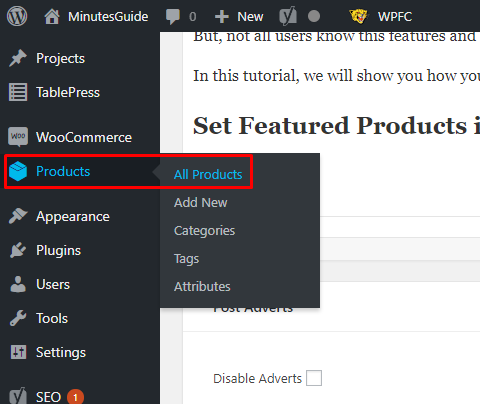
Step 2: Find your specific product, then click on the star icon to mark it as featured.
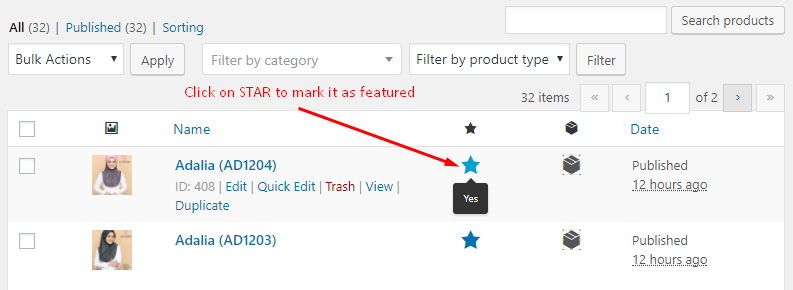
For Method 1:, it finishes here.
But what to do if you do not see the star icon?
Look at the top on All Products settings you will see the dropdown option named Screen Options.
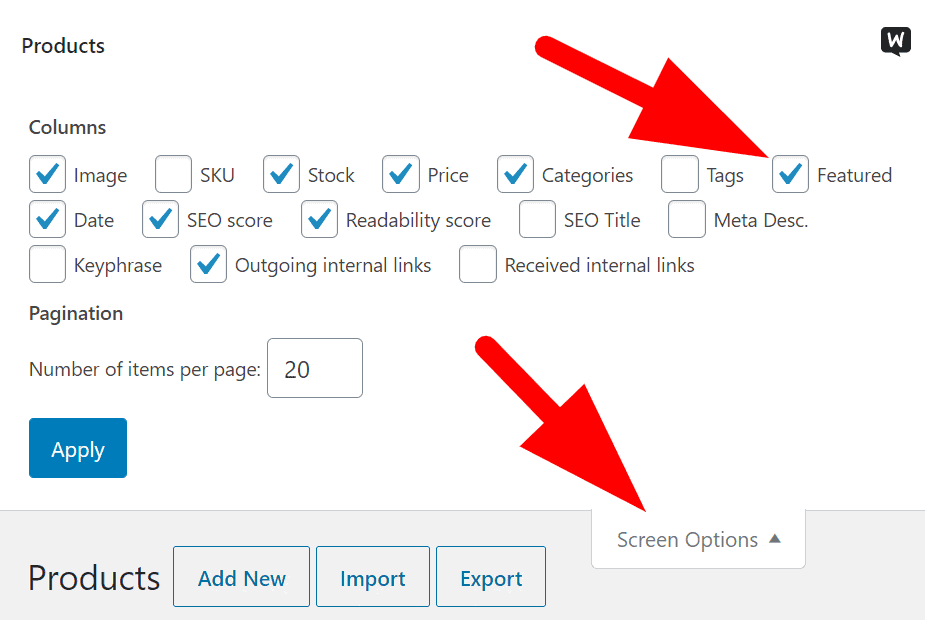
Click on it then you will see many option here you can choose.
Just tick which one stuff you want to be visible on editor page.
For example here, if you want Featured visible, just tick on it.
Method 2: Set Featured Products by Click Tick
This method also easy you can follow. Just a few simple click you can featured your products,
Step 1: Point to Products » All Products.
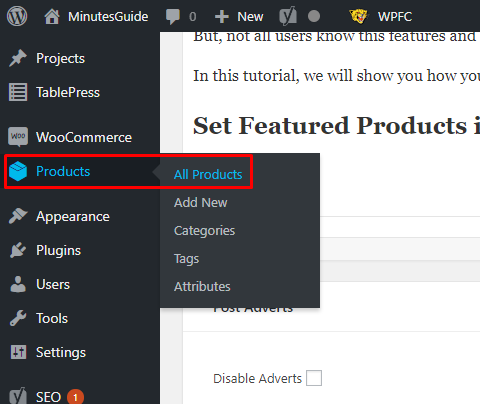
Step 2: Find your product and hover the mouse on it. Click on Quick Edit link.
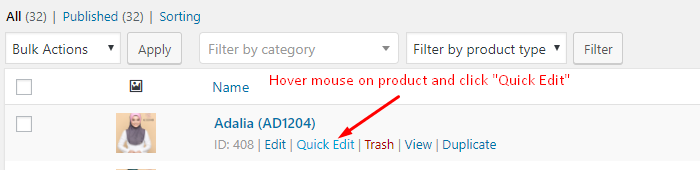
Step 3: Tick on Featured column and click on update button.
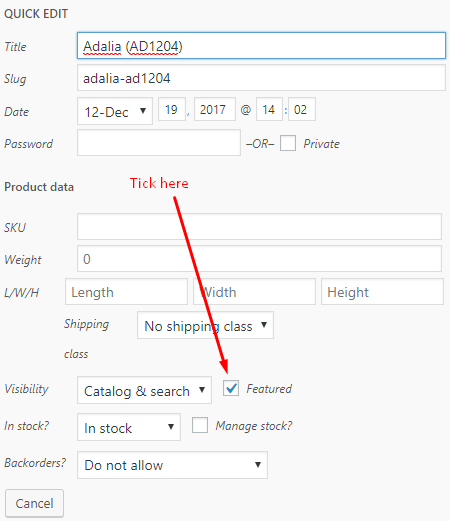
Now your products successful featured on WooCommerce site.
How to Featured Products in Bulk?
If you have many items to featured and want to save your time, you can do it in bulk. Follow these steps. But, usually, no one featured all their products on their online shop. So, this is just info that may be useful for you.
Step 1: Go to Products » All Products.
Step 2: Follow this step in the screenshot below.
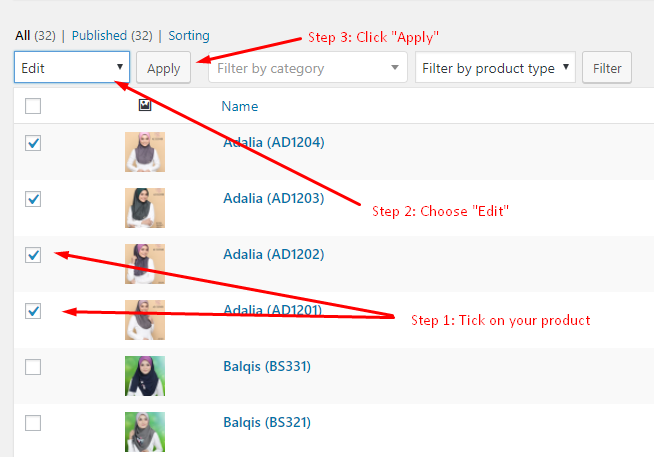
Step 3: In Feature field, choose “Yes” and click the update button.
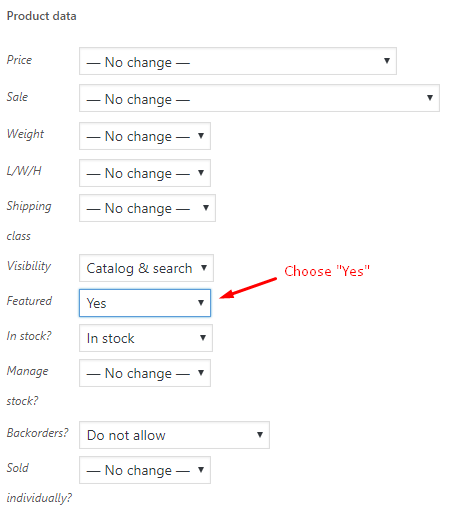
Conclusion
In this tutorial, you have learned how to featured your specific product in your WooCommerce site. Make a featured product in your site will increase your sales and make more money.


If you like this article, then please FOLLOW our Linkedin, Twitter, YouTube, Pinterest, and Facebook. Do not forget to check our services page to upgrade your WordPress. If you find this post has an issue with copyright, outdated, or in error, please contact us to fix it.
Good concise rundown on how to set featured products. Was able to implement it in minutes on our front page with the help of the images.
Thanks
hi….thanks for stopping by here and follow my tutorial.. 🙂